Law.com Subscribers SAVE 30%
Call 855-808-4530 or email [email protected] to receive your discount on a new subscription.
Practice Tip: <B>Electronic & Digital Signatures in Word</b>
Have you ever had to print out a document just because you had to sign it before faxing it? Or have you ever done a merge mailing, only to have to print out and sign each letter individually? Wouldn't it be better if you could just sign all these documents electronically and send them electronically to their respective recipients? This article will shed some light on what is meant by electronic and digital signatures as well as provide details of how you can digitally sign a document in Word.
On June 30, 2000, President Bill Clinton signed into law the Electronic Signatures in Global and National Commerce Act (E-SIGN Act), which became effective throughout the U.S. on October 1, 2000 (for a copy go to http://frwebgate.access.gpo.gov/cgi-bin/getdoc.cgi?dbname=106_cong_bills&docid=f:s761enr.txt.pdf). The E-SIGN Act implemented a national standard for all electronic transactions that broadly encouraged the use of electronic signatures, contracts and records by providing legal validity for these instruments as long as the signatories complied with the standards of the Act. The E-SIGN Act does not mandate any specific method of technology be used in order for business to conduct electronic transactions. It simply provides a framework within which parties can conduct business electronically with the assurance that their signed documents are legally valid and enforceable. Since the E-SIGN Act is so broad in scope, a “signed” electronic transaction can comprise anything from a simple e-mail exchange to a complex public key/private key authentication procedure.
Although E-SIGN is the most highly publicized piece of legislation concerning electronic signatures, other laws have been equally influential in encouraging their use. For example, the Government Paperwork Act, passed in October 1998, requires that by October 2003 all federal agencies allow any individual or organization the option of submitting information to them electronically. The Social Security Administration is working with a 3rd-party digital certificate provider to allow employers to file their wage-reporting forms electronically. On the pharmaceutical side, companies like Bristol-Myers Squibb are using electronic signatures to comply with federally mandated training regulations. An online example of an electronic signature is when you click on the “I Agree” button when purchasing a product online with a credit card.

Major Differences In UK, U.S. Copyright Laws
This article highlights how copyright law in the United Kingdom differs from U.S. copyright law, and points out differences that may be crucial to entertainment and media businesses familiar with U.S law that are interested in operating in the United Kingdom or under UK law. The article also briefly addresses contrasts in UK and U.S. trademark law.

The Article 8 Opt In
The Article 8 opt-in election adds an additional layer of complexity to the already labyrinthine rules governing perfection of security interests under the UCC. A lender that is unaware of the nuances created by the opt in (may find its security interest vulnerable to being primed by another party that has taken steps to perfect in a superior manner under the circumstances.

Strategy vs. Tactics: Two Sides of a Difficult Coin
With each successive large-scale cyber attack, it is slowly becoming clear that ransomware attacks are targeting the critical infrastructure of the most powerful country on the planet. Understanding the strategy, and tactics of our opponents, as well as the strategy and the tactics we implement as a response are vital to victory.

Legal Possession: What Does It Mean?
Possession of real property is a matter of physical fact. Having the right or legal entitlement to possession is not "possession," possession is "the fact of having or holding property in one's power." That power means having physical dominion and control over the property.
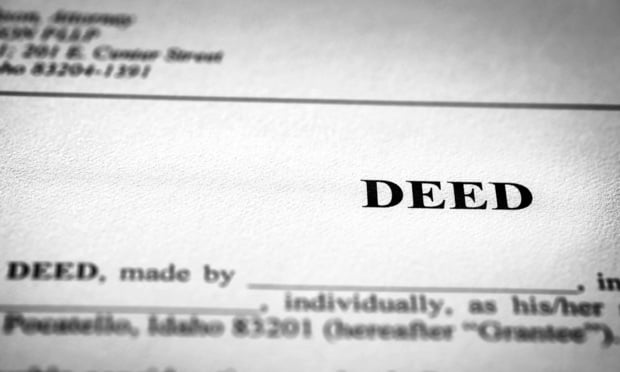
The Stranger to the Deed Rule
In 1987, a unanimous Court of Appeals reaffirmed the vitality of the "stranger to the deed" rule, which holds that if a grantor executes a deed to a grantee purporting to create an easement in a third party, the easement is invalid. Daniello v. Wagner, decided by the Second Department on November 29th, makes it clear that not all grantors (or their lawyers) have received the Court of Appeals' message, suggesting that the rule needs re-examination.

