Law.com Subscribers SAVE 30%
Call 855-808-4530 or email [email protected] to receive your discount on a new subscription.
<i>Product Review</i> Acrobat 9.0 Looks Quite the Same, But Feels Very Different
Who can dispute that the Portable Document Format has become the lingua franca of legal documents today? PDF is the standard for electronic filing, scanned documents, digital signatures, form distribution, and much more.
Even though Adobe has freely licensed the PDF standard, the company still maintains a sturdy foothold in the PDF world with their time-tested Acrobat suite of products (www.adobe.com/acrobat). Adobe has now released version 9 of its flagship application, and while there isn't much that is brand new, there are some noteworthy improvements for the legal community.
Adobe thrilled the legal world when Acrobat 8 was released in late 2006. That version offered built-in tools for redaction and Bates stamping ' features that prior to Acrobat 8 required the use of multiple software plug-ins. Both of these features have matured in Acrobat 9.
When I first launched Acrobat 9, it didn't look all that different from Acrobat 8 ' I actually had to double-check to make sure I was using the new version. Adobe has been known to add unnecessary sparkle to new versions of Acrobat in the past that frustrated users that had to adjust to a shuffle of buttons and menus. Fortunately, this is not the case with Acrobat 9.
I noticed that Acrobat launched a little quicker. It appears that Adobe has improved the overall performance of Acrobat with version 9, although this will most certainly depend upon the horsepower of the computer you're using (Adobe recommends 512MB of RAM, but I would at least double that for good measure).
Adobe Courts Lawyers
So let's get to the features that only a lawyer could love. There are just a few minor, but essential, improvements in the “Bates Numbering” tool (found under the Advanced > Document Processing menu). Instead of just selecting individual files to be stamped, you can now point Acrobat to a whole folder. Once you select the folder or files for stamping, you can click “Output Options” to have Acrobat rename the files with their assigned Bates numbers, as well as copy the files to a different folder (which leaves your original files intact).
The Bates Numbering dialog box is very intuitive and provides plenty of options for customizing the look of your stamp(s). You can also add additional information to the header and/or footer of each PDF.
Acrobat 9 offers a handful of new options for redacting PDF files. For example, you can now tell Acrobat to redact an entire page or page range. When the redaction tool was introduced in version 8, you could search for words or phrases to redact. You can still do this piecemeal in Acrobat 9, but you now have the option of importing a list of words or phrases to save on typing time.
Version 9 also lets you comprehensively redact specific “patterns” of alphanumeric text-strings such as e-mail addresses, Social Security numbers, dates and phone numbers. This is very helpful for redacting a batch of personal medical records or the like.
All redactions are customizable ' you can select the color of your redaction boxes and specify the font and color of any overlay text.
Which Document Is Not
Like the Other?
Comparing two documents can be a frustrating task, but Acrobat 9 can make the chore a little easier, as long as both documents are converted to PDF first. Once you select both documents to be compared, Acrobat 9 spits out a quick report on the differences, and then lets you scan through the two documents where each change is highlighted according to a color code. Acrobat 9 can now even compare two photos side-by-side and pinpoint the differences between the two images.
I found the document compare feature to be useful, but honestly I prefer to use the improved built-in compare tools found in Microsoft Word 2007, mainly because most documents I'm comparing are drafts composed in Word before I export them as PDF files.
Making PDFs
Speaking of Microsoft Word, Adobe has notably improved the PDFMaker tool for Microsoft Office ' that's the little PDF toolbar that appears in Office applications that allows you to convert a document to PDF with one click (you can always “print” to PDF if you don't install the PDFMaker toolbar).
The Microsoft Word PDFMaker now allows you to create a PDF file from just the text that you have selected within a Word document, as opposed to converting the entire file. In Microsoft Excel, you can choose to convert only a selection of text or cells, or individual worksheets to PDF, instead of the entire spreadsheet.
On a related note, Acrobat 9 also includes a menu option that will allow you to create a PDF file from the contents of your clipboard.
And lastly, a new “Select” button installed in the Internet Explorer Web browser lets you select specific pieces of a Web page to convert to PDF. This means you don't have to always PDF an entire Web page with all the advertisements and extraneous information ' you can use the “Select” button to choose only the text or specific images you want.
Won't You Collaborate With Me?
In my opinion, one of the most exciting improvements found in Acrobat 9 is the ability to collaborate on documents, mostly handled by the tight integration with the new, free service located at Acrobat.com.
While Acrobat 8 gave users the ability to collaborate, I found it to be clunky. But with Acrobat 9's direct tie-in with Acrobat.com, sharing your document, and even your computer screen, with someone over the Internet is literally a click away.
I know the idea of sharing your screen may be uncomfortable to many, but the Acrobat.com service has proven to be secure and reliable. You're not going to be collaborating all the time, but when you're working on a document with co-counsel located in another state, for example, you could simply click “Send & Collaborate Live” to invite them to view and work on the PDF you have up on your screen (your recipient must have a full version of Acrobat 9 or the free Adobe Reader 9). This is much more efficient than burdening an e-mail message with a hefty attachment and waiting on a reply.
The “Share My Screen” function is self-explanatory and also works through the Acrobat.com service ' even going so far as to provide a customizable URL for your online collaboration sessions. Everything in Acrobat.com is built on top of Flash technology (now owned by Adobe) which is so pervasive across the Web today that everyone already has the necessary tools to use the service (no need to download any new software).
If you can't work out a time to collaborate over the Internet, the free Acrobat.com service offers 5 GB of online storage where you can upload and share your documents with others.
Flash and Pizzazz
The flashiest improvements included in Acrobat 9 probably won't immediately appeal to the legal world, but they can add a professional level of flair to PDFs for those that care to learn the simple tricks.
Acrobat 9 now fully embeds Flash technology within the application, meaning that video and interactive elements can run natively within a PDF file. This may not mean much until you realize that you can now embed videos into a PDF file without having to worry about your recipient having to download a codec or other software for viewing the video.
The built-in Flash functionality also powers the new Portfolio features that replace the now-historical “PDF Package.”
Think of Acrobat's Portfolio as a snazzy way to create a digital “binder” of PDF files, documents, pictures and now video. Let's say you need to send several files (Word documents, pictures, diagrams, etc.) to a client for their review. You can bundle all those files into a PDF Portfolio that you can brand with your logo and customize as you see fit.
PDF Portfolios have a built-in set of navigational features so the recipient can jump to a particular file and then “back” to the “home page” as necessary. You can include a welcome screen for the Portfolio with any necessary instructions or disclaimers branded with your firm's logo. The possibilities are limited only by your imagination and the comfort level you achieve when working with PDF Portfolios (which doesn't require much).
If you're not interested in the additional functionality of PDF Portfolios, Acrobat 9 can obviously still simply “merge” multiple files into a single PDF for easier transport.
While Acrobat 9 hardly boasts any brand new capabilities, the improvements on the features from Acrobat 8 are worth the price of an upgrade. Acrobat 9 is more efficient and mature, especially on features like Bates stamping, redaction, and collaboration.
What to Buy?
You already know that the Adobe Reader (www.adobe.com/reader) is a free download. Anyone on any operating system can install Adobe Reader that will let them view PDF files and do some very limited interactivity with specific types of PDFs.
Next up the chain is Acrobat 9 Standard (upgrade $99, full $299) that adds basic functionality for creating and modifying PDF files. However, it's not until Acrobat 9 Pro (upgrade $159, full $449) that you get the legal-specific tools such as redaction and Bates Numbering. I would recommend that most lawyers go for the Pro version.
If you really want to explore the possibilities of PDF Portfolios and the embedding of Flash videos into PDF files, then you should invest in Acrobat 9 Pro Extended (upgrade $229, full $699; also includes a slick add-on to Microsoft PowerPoint called Adobe Presenter). Not everyone in your office would need Pro Extended, but a single copy would probably suffice for the one person that would be responsible for creating your firm's PDF Portfolios.
Brett Burney is Principal of Burney Consultants LLC, where he works with law firms and corporations on managing electronic data for litigation matters. He is a member of this newsletter's Board of Editors and a frequent contributor to Law.com and Law Technology News magazine. You can e-mail him at [email protected] and visit his blog at www.ediscoveryinfo.com.
Who can dispute that the Portable Document Format has become the lingua franca of legal documents today? PDF is the standard for electronic filing, scanned documents, digital signatures, form distribution, and much more.
Even though Adobe has freely licensed the PDF standard, the company still maintains a sturdy foothold in the PDF world with their time-tested Acrobat suite of products (www.adobe.com/acrobat). Adobe has now released version 9 of its flagship application, and while there isn't much that is brand new, there are some noteworthy improvements for the legal community.
Adobe thrilled the legal world when Acrobat 8 was released in late 2006. That version offered built-in tools for redaction and Bates stamping ' features that prior to Acrobat 8 required the use of multiple software plug-ins. Both of these features have matured in Acrobat 9.
When I first launched Acrobat 9, it didn't look all that different from Acrobat 8 ' I actually had to double-check to make sure I was using the new version. Adobe has been known to add unnecessary sparkle to new versions of Acrobat in the past that frustrated users that had to adjust to a shuffle of buttons and menus. Fortunately, this is not the case with Acrobat 9.
I noticed that Acrobat launched a little quicker. It appears that Adobe has improved the overall performance of Acrobat with version 9, although this will most certainly depend upon the horsepower of the computer you're using (Adobe recommends 512MB of RAM, but I would at least double that for good measure).
Adobe Courts Lawyers
So let's get to the features that only a lawyer could love. There are just a few minor, but essential, improvements in the “Bates Numbering” tool (found under the Advanced > Document Processing menu). Instead of just selecting individual files to be stamped, you can now point Acrobat to a whole folder. Once you select the folder or files for stamping, you can click “Output Options” to have Acrobat rename the files with their assigned Bates numbers, as well as copy the files to a different folder (which leaves your original files intact).
The Bates Numbering dialog box is very intuitive and provides plenty of options for customizing the look of your stamp(s). You can also add additional information to the header and/or footer of each PDF.
Acrobat 9 offers a handful of new options for redacting PDF files. For example, you can now tell Acrobat to redact an entire page or page range. When the redaction tool was introduced in version 8, you could search for words or phrases to redact. You can still do this piecemeal in Acrobat 9, but you now have the option of importing a list of words or phrases to save on typing time.
Version 9 also lets you comprehensively redact specific “patterns” of alphanumeric text-strings such as e-mail addresses, Social Security numbers, dates and phone numbers. This is very helpful for redacting a batch of personal medical records or the like.
All redactions are customizable ' you can select the color of your redaction boxes and specify the font and color of any overlay text.
Which Document Is Not
Like the Other?
Comparing two documents can be a frustrating task, but Acrobat 9 can make the chore a little easier, as long as both documents are converted to PDF first. Once you select both documents to be compared, Acrobat 9 spits out a quick report on the differences, and then lets you scan through the two documents where each change is highlighted according to a color code. Acrobat 9 can now even compare two photos side-by-side and pinpoint the differences between the two images.
I found the document compare feature to be useful, but honestly I prefer to use the improved built-in compare tools found in
Making PDFs
Speaking of
The
On a related note, Acrobat 9 also includes a menu option that will allow you to create a PDF file from the contents of your clipboard.
And lastly, a new “Select” button installed in the Internet Explorer Web browser lets you select specific pieces of a Web page to convert to PDF. This means you don't have to always PDF an entire Web page with all the advertisements and extraneous information ' you can use the “Select” button to choose only the text or specific images you want.
Won't You Collaborate With Me?
In my opinion, one of the most exciting improvements found in Acrobat 9 is the ability to collaborate on documents, mostly handled by the tight integration with the new, free service located at Acrobat.com.
While Acrobat 8 gave users the ability to collaborate, I found it to be clunky. But with Acrobat 9's direct tie-in with Acrobat.com, sharing your document, and even your computer screen, with someone over the Internet is literally a click away.
I know the idea of sharing your screen may be uncomfortable to many, but the Acrobat.com service has proven to be secure and reliable. You're not going to be collaborating all the time, but when you're working on a document with co-counsel located in another state, for example, you could simply click “Send & Collaborate Live” to invite them to view and work on the PDF you have up on your screen (your recipient must have a full version of Acrobat 9 or the free Adobe Reader 9). This is much more efficient than burdening an e-mail message with a hefty attachment and waiting on a reply.
The “Share My Screen” function is self-explanatory and also works through the Acrobat.com service ' even going so far as to provide a customizable URL for your online collaboration sessions. Everything in Acrobat.com is built on top of Flash technology (now owned by Adobe) which is so pervasive across the Web today that everyone already has the necessary tools to use the service (no need to download any new software).
If you can't work out a time to collaborate over the Internet, the free Acrobat.com service offers 5 GB of online storage where you can upload and share your documents with others.
Flash and Pizzazz
The flashiest improvements included in Acrobat 9 probably won't immediately appeal to the legal world, but they can add a professional level of flair to PDFs for those that care to learn the simple tricks.
Acrobat 9 now fully embeds Flash technology within the application, meaning that video and interactive elements can run natively within a PDF file. This may not mean much until you realize that you can now embed videos into a PDF file without having to worry about your recipient having to download a codec or other software for viewing the video.
The built-in Flash functionality also powers the new Portfolio features that replace the now-historical “PDF Package.”
Think of Acrobat's Portfolio as a snazzy way to create a digital “binder” of PDF files, documents, pictures and now video. Let's say you need to send several files (Word documents, pictures, diagrams, etc.) to a client for their review. You can bundle all those files into a PDF Portfolio that you can brand with your logo and customize as you see fit.
PDF Portfolios have a built-in set of navigational features so the recipient can jump to a particular file and then “back” to the “home page” as necessary. You can include a welcome screen for the Portfolio with any necessary instructions or disclaimers branded with your firm's logo. The possibilities are limited only by your imagination and the comfort level you achieve when working with PDF Portfolios (which doesn't require much).
If you're not interested in the additional functionality of PDF Portfolios, Acrobat 9 can obviously still simply “merge” multiple files into a single PDF for easier transport.
While Acrobat 9 hardly boasts any brand new capabilities, the improvements on the features from Acrobat 8 are worth the price of an upgrade. Acrobat 9 is more efficient and mature, especially on features like Bates stamping, redaction, and collaboration.
What to Buy?
You already know that the Adobe Reader (www.adobe.com/reader) is a free download. Anyone on any operating system can install Adobe Reader that will let them view PDF files and do some very limited interactivity with specific types of PDFs.
Next up the chain is Acrobat 9 Standard (upgrade $99, full $299) that adds basic functionality for creating and modifying PDF files. However, it's not until Acrobat 9 Pro (upgrade $159, full $449) that you get the legal-specific tools such as redaction and Bates Numbering. I would recommend that most lawyers go for the Pro version.
If you really want to explore the possibilities of PDF Portfolios and the embedding of Flash videos into PDF files, then you should invest in Acrobat 9 Pro Extended (upgrade $229, full $699; also includes a slick add-on to
Brett Burney is Principal of Burney Consultants LLC, where he works with law firms and corporations on managing electronic data for litigation matters. He is a member of this newsletter's Board of Editors and a frequent contributor to Law.com and Law Technology News magazine. You can e-mail him at [email protected] and visit his blog at www.ediscoveryinfo.com.

Major Differences In UK, U.S. Copyright Laws
This article highlights how copyright law in the United Kingdom differs from U.S. copyright law, and points out differences that may be crucial to entertainment and media businesses familiar with U.S law that are interested in operating in the United Kingdom or under UK law. The article also briefly addresses contrasts in UK and U.S. trademark law.

The Article 8 Opt In
The Article 8 opt-in election adds an additional layer of complexity to the already labyrinthine rules governing perfection of security interests under the UCC. A lender that is unaware of the nuances created by the opt in (may find its security interest vulnerable to being primed by another party that has taken steps to perfect in a superior manner under the circumstances.

Strategy vs. Tactics: Two Sides of a Difficult Coin
With each successive large-scale cyber attack, it is slowly becoming clear that ransomware attacks are targeting the critical infrastructure of the most powerful country on the planet. Understanding the strategy, and tactics of our opponents, as well as the strategy and the tactics we implement as a response are vital to victory.

Legal Possession: What Does It Mean?
Possession of real property is a matter of physical fact. Having the right or legal entitlement to possession is not "possession," possession is "the fact of having or holding property in one's power." That power means having physical dominion and control over the property.
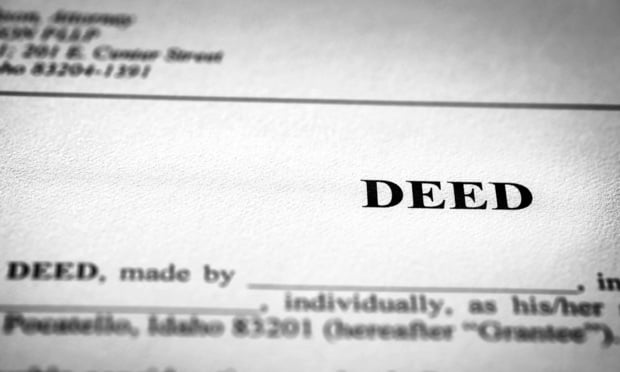
The Stranger to the Deed Rule
In 1987, a unanimous Court of Appeals reaffirmed the vitality of the "stranger to the deed" rule, which holds that if a grantor executes a deed to a grantee purporting to create an easement in a third party, the easement is invalid. Daniello v. Wagner, decided by the Second Department on November 29th, makes it clear that not all grantors (or their lawyers) have received the Court of Appeals' message, suggesting that the rule needs re-examination.

